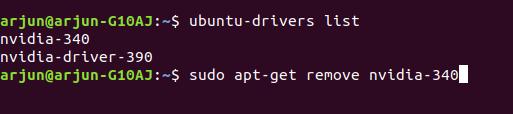
Steps to remove nvidia driver
If Ubuntu is not booting up after installing the nvidia drivers, we need to remove them and restore it to X.Org X server driver. Please reboot to root shell and run the following commands.
ubuntu-drivers list
output should look something similar
nvidia-340
nvidia-driver-390
Now remove these drivers.
sudo apt-get remove nvidia-340
sudo apt-get remove nvidia-driver-390
reboot
Your machine should boot normally.
The Software Updates screen should look something like this.
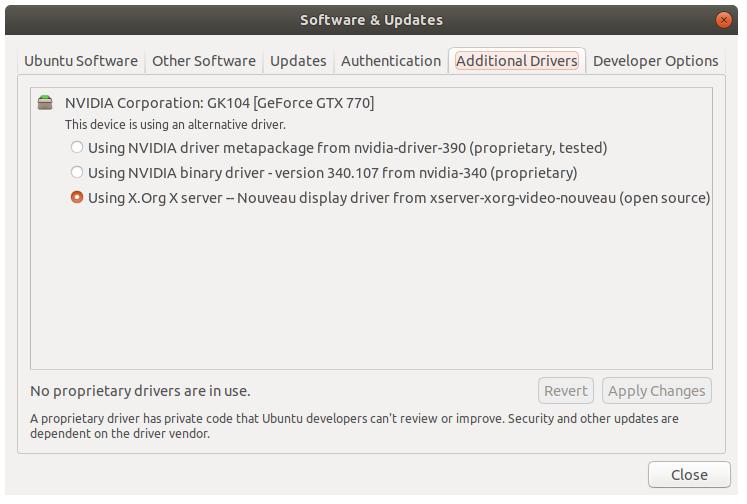
If the above solution is not working and secure boot is also turned off in BIOS, then try
sudo apt-get purge nvidia-*
sudo apt-get auto-remove
sudo apt-get update
sudo apt-get upgrade
sudo reboot
after reboot try loading the latest driver, in my case 410 was the latest
sudo apt install nvidia-driver-410
sudo reboot
this should fix it.
If still it did not fix, then you can try adding the repo
sudo add-apt-repository ppa:graphics-drivers/ppa
sudo apt-get update
sudo apt-get upgrade
and then trying to install the driver again.
if you run
nvidia-smi
you should see something like this, showing you that 410.48 version of the driver is installed
+-----------------------------------------------------------------------------+
| NVIDIA-SMI 410.48 Driver Version: 410.48 |
|-------------------------------+----------------------+----------------------+
| GPU Name Persistence-M| Bus-Id Disp.A | Volatile Uncorr. ECC |
| Fan Temp Perf Pwr:Usage/Cap| Memory-Usage | GPU-Util Compute M. |
|===============================+======================+======================|
| 0 GeForce RTX 208... Off | 00000000:01:00.0 On | N/A |
| 40% 46C P0 69W / 260W | 1286MiB / 10986MiB | 3% Default |
+-------------------------------+----------------------+----------------------+
+-----------------------------------------------------------------------------+
| Processes: GPU Memory |
| GPU PID Type Process name Usage |
|=============================================================================|
| 0 2440 G /usr/lib/xorg/Xorg 39MiB |
| 0 2524 G /usr/bin/gnome-shell 58MiB |
| 0 3119 G /usr/lib/xorg/Xorg 517MiB |
| 0 3251 G /usr/bin/gnome-shell 176MiB |
| 0 3749 G ...-token=6D94646915EB50674AE550A28CA2E631 241MiB |
| 0 3833 G gnome-control-center 6MiB |
| 0 4179 G ...-token=9D03A5ECB71266A14F94282A00840E6B 66MiB |
| 0 4444 G ...-token=44BFCE6714302F7F5BF078EF6353E7CE 63MiB |
| 0 5659 G ...quest-channel-token=6864229209901972762 83MiB |
+-----------------------------------------------------------------------------+
login screen now showing up on a non-primary monitor
After nvidia drivers are installed and working, sometimes the login screen after reboot is shown on a screen which is not your primary monitor. You can setup the multi monitor display by going to Settings > Devices > Displays and saving it. Now open a terminal and copy your settings to /var/lib/gdm3/.config to avoid login screen showing up on a non-primary display.
sudo cp ~/.config/monitors.xml /var/lib/gdm3/.config
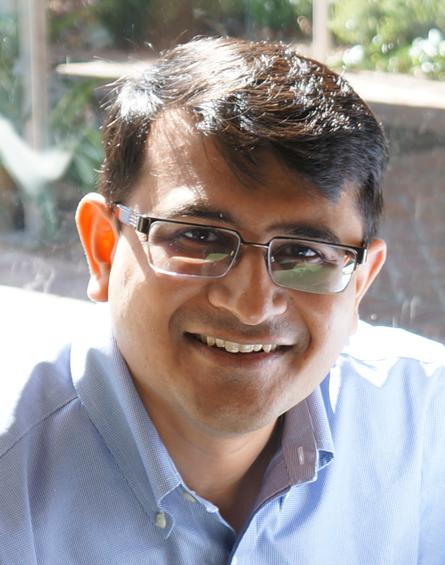
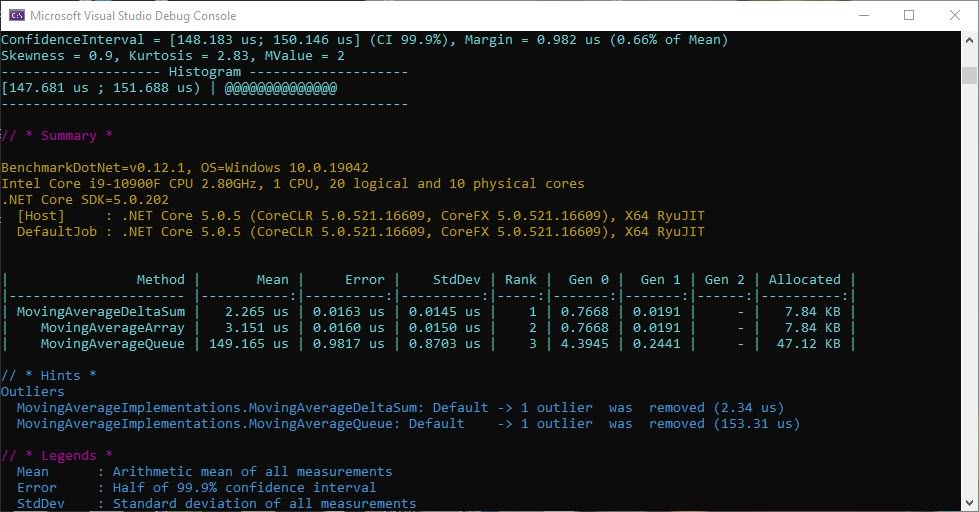
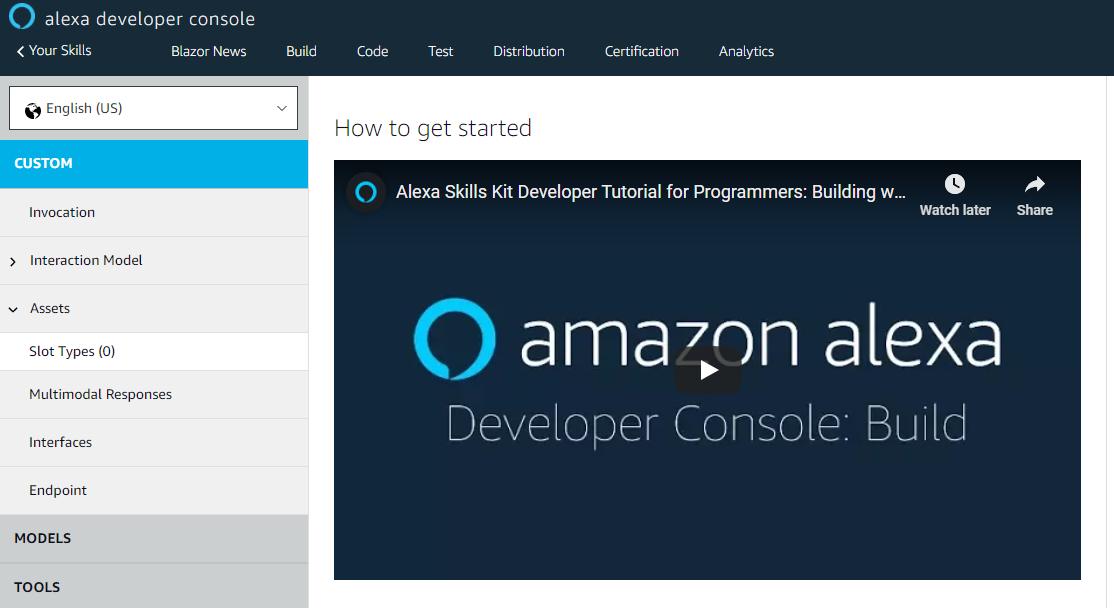


Twitter
Facebook
Reddit
LinkedIn
Email